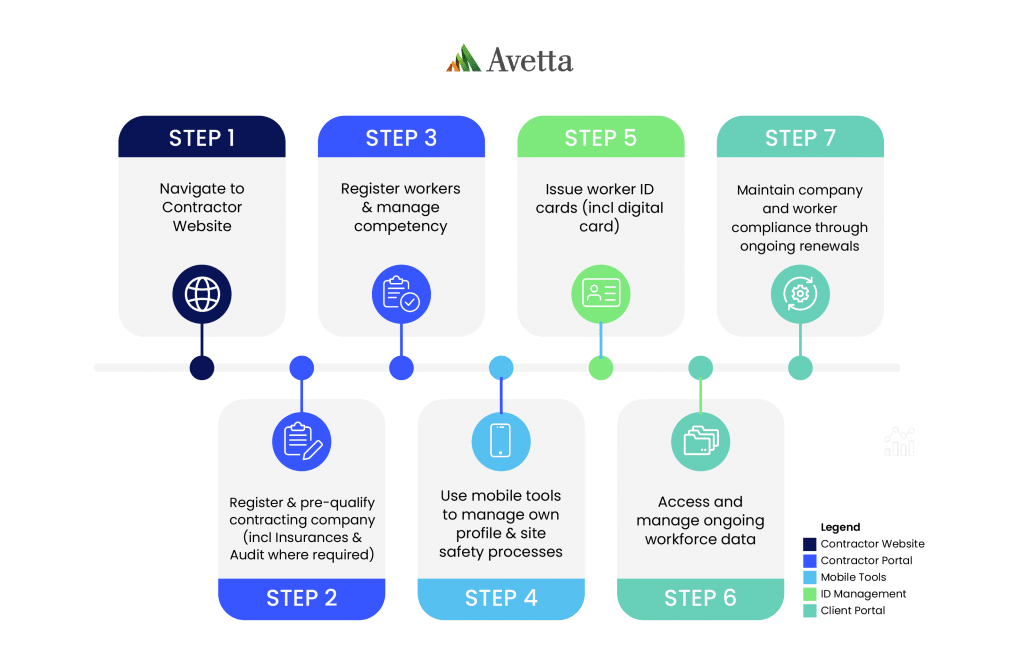The Mount Pleasant Operation Contractor Management process is completed in two parts: company registration, and worker registration and induction bookings.
Read through the steps below before you get started and allow yourself time to source and upload the information needed to register. A nominated administrator from your business will be required to complete the process below.
User guides – both video and document – can be found from the FAQ’s and Documents page.
You will only be pre-qualified to work at the Mount Pleasant Operation when you have completed both business and worker registration.
Stage 1: Business Registration (click to expand instructions)
Step 1 > Create your supplier profile
Click here to create your supplier profile, username and password and get started.
If your business is already registered in Avetta, go to Step 2.
Step 2 > Connect to Mount Pleasant Operation
In the ‘Find Connections’ search field, type Mount Pleasant Operation.
Add the site and select Next in the upper right-hand corner.
Step 3 > Service Evaluation
Enter your ABN (if applicable) and complete a quick service evaluation to identify the services your organisation provides.
Select Next in the upper right-hand corner once complete.
Step 4 > Checkout
The cost to join the program is based on the level of compliance required for your business and the type of services your company offers.
Enter your payment details and confirm your payment.
Please note that adding additional clients in the Avetta system may increase your annual membership cost. Any increase will be generated and charged via future invoices.
Step 5 > Mount Pleasant Operation Prequalification
Select the Network button in the left-hand menu and get started on the prequalification requirements for Mount Pleasant Operation. These may include, but not be limited to:
-
-
- Company information and locations
- Safety information
- Insurances
- Licences
Insurances and licenses will be verified by the Avetta team, who will reach out should any corrections be required.
Step 6 > Manual Audit / SMS Review (if required)
Depending on the work your organisation performs (as identified in Step 3), you may be required to complete a SMS review (Manual Audit), which is an independent desktop audit of your Work Health and Safety documents by a qualified WHS professional. The documents you’ll be asked to provide may include, but are not limited to:
-
-
- WHS Policy
- Safety Management System
- Safe Work Method Statements/JSA/Safe Work Procedures
- Risk Register
- Training Matrices/Training Needs Analysis
Once complete, select Submit in the top-right corner.
Your manual audit assessment questions and submitted documents will be audited within ten business days of submission. If corrective actions are required for you to meet compliance, you’ll receive an email from our auditors.
You must complete all prequalification requirements for Mount Pleasant Operation before your company will be considered compliant.
To reach full compliance to work for Mount Pleasant Operation, you must next register your workers.
Please click to expand the instructions below.
Stage 2: Worker Registration & Induction Bookings (click to expand instructions)
Step 1 > Login to manage workers
From the Connect system, select the Workers tile in the left-hand menu, then select Pegasus Workforce.
If you don’t immediately see the MACH Energy tile, click on the Add or Remove Portals and select the MACH Energy tile.
Step 2 > Add workers
Select Manage Roles and then Add New Employee to enter each worker’s details. Use each worker’s personal email address and mobile number, as they will receive important emails regarding expiring competencies and additional tools to access.
If your worker already exists, simply click on their profile.
Step 3 > Choose roles and upload documents
Select roles for your workers based on the job they’ve been recruited for at the Mount Pleasant Operation.
Your role selections determine the competency documents you’ll upload to prove your worker’s qualifications to perform the chosen role. You will also upload a photo for their access ID card.
Note: Where a worker’s medical result has an Amber rating, additional information is required in an Employee Health Management Plan (EHMP). Approval of this EHMP is at the discretion of the Principal Contractor and Mount Pleasant Operation. The EHMP can be downloaded under the heading Forms on the FAQ’s and Documents page.
Step 4 > Pay for registration and training
Pay for the worker registration and training via credit card.
-
- Registration costs $65 + GST per worker, per company, per annum (includes an initial access ID card)
- Replacement access ID cards cost $30 + GST per replacement card
We will validate the information you’ve supplied during worker registration. Upon approval and the completion of training, roles will be applied to your worker’s profile and their access ID cards issued to work for Mount Pleasant Operation.
Step 5 > Complete eLearning
Once your Pegasus roles application has been submitted and approved, you will need to reach out to the MPO Training teams to have your eLearning released.
Please reach out to the appropriate team by emailing:
-
- MACH Energy: inductions@machenergy.com.au
- Sedgman: mtpleasant.chpp.inductions@sedgman.com
- Thiess: MPOTraining@thiess.com.au
Step 6 > Booking Site Familiarisation
Once all allocated LAAMP Modules & Avetta requirements are compliant, please reach out to the appropriate team to book you a site induction:
-
- MACH Energy: inductions@machenergy.com.au
- Sedgman: mtpleasant.chpp.inductions@sedgman.com
- Thiess: MPOTraining@thiess.com.au
Step 7> Issuance of the Workforce Mobile App
Your worker will be automatically invited to join the Workforce Mobile Application (this may take up to 24 hours after verification). The invitation will be sent via email from Avetta to the email address recorded against the worker’s profile.
The Workforce Mobile Application will contain their digital access card which they must use to gain access to Mount Pleasant Operation sites. Workers can also complete their online induction via the app.
For more information regarding the Workforce Mobile App, click here.
Stage 1: Business Registration (click to expand instructions)
Step 1 > Create your supplier profile
Click here to create your supplier profile, username and password and get started.
If your business is already registered in Avetta, go to Step 2.
Step 2 > Connect to Mount Pleasant Operation
In the ‘Find Connections’ search field, type Mount Pleasant Operation.
Add the site and select Next in the upper right-hand corner.
Step 3 > Service Evaluation
Enter your ABN (if applicable) and complete a quick service evaluation to identify the services your organisation provides.
Select Next in the upper right-hand corner once complete.
Step 4 > Checkout
The cost to join the program is based on the level of compliance required for your business and the type of services your company offers.
Enter your payment details and confirm your payment.
Please note that adding additional clients in the Avetta system may increase your annual membership cost. Any increase will be generated and charged via future invoices.
Step 5 > Mount Pleasant Operation Prequalification
Select the Network button in the left-hand menu and get started on the prequalification requirements for Mount Pleasant Operation. These may include, but not be limited to:
-
-
- Company information and locations
- Safety information
- Insurances
- Licences
-
Insurances and licenses will be verified by the Avetta team, who will reach out should any corrections be required.
Step 6 > Manual Audit / SMS Review (if required)
Depending on the work your organisation performs (as identified in Step 3), you may be required to complete a SMS review (Manual Audit), which is an independent desktop audit of your Work Health and Safety documents by a qualified WHS professional. The documents you’ll be asked to provide may include, but are not limited to:
-
-
- WHS Policy
- Safety Management System
- Safe Work Method Statements/JSA/Safe Work Procedures
- Risk Register
- Training Matrices/Training Needs Analysis
-
Once complete, select Submit in the top-right corner.
Your manual audit assessment questions and submitted documents will be audited within ten business days of submission. If corrective actions are required for you to meet compliance, you’ll receive an email from our auditors.
You must complete all prequalification requirements for Mount Pleasant Operation before your company will be considered compliant.
To reach full compliance to work for Mount Pleasant Operation, you must next register your workers.
Please click to expand the instructions below.
Stage 2: Worker Registration & Induction Bookings (click to expand instructions)
Step 1 > Login to manage workers
From the Connect system, select the Workers tile in the left-hand menu, then select Pegasus Workforce.
If you don’t immediately see the MACH Energy tile, click on the Add or Remove Portals and select the MACH Energy tile.
Step 2 > Add workers
Select Manage Roles and then Add New Employee to enter each worker’s details. Use each worker’s personal email address and mobile number, as they will receive important emails regarding expiring competencies and additional tools to access.
If your worker already exists, simply click on their profile.
Step 3 > Choose roles and upload documents
Select roles for your workers based on the job they’ve been recruited for at the Mount Pleasant Operation.
Your role selections determine the competency documents you’ll upload to prove your worker’s qualifications to perform the chosen role. You will also upload a photo for their access ID card.
Note: Where a worker’s medical result has an Amber rating, additional information is required in an Employee Health Management Plan (EHMP). Approval of this EHMP is at the discretion of the Principal Contractor and Mount Pleasant Operation. The EHMP can be downloaded under the heading Forms on the FAQ’s and Documents page.
Step 4 > Pay for registration and training
Pay for the worker registration and training via credit card.
-
- Registration costs $65 + GST per worker, per company, per annum (includes an initial access ID card)
- Replacement access ID cards cost $30 + GST per replacement card
We will validate the information you’ve supplied during worker registration. Upon approval and the completion of training, roles will be applied to your worker’s profile and their access ID cards issued to work for Mount Pleasant Operation.
Step 5 > Complete eLearning
Once your Pegasus roles application has been submitted and approved, you will need to reach out to the MPO Training teams to have your eLearning released.
Please reach out to the appropriate team by emailing:
-
- MACH Energy: inductions@machenergy.com.au
- Sedgman: mtpleasant.chpp.inductions@sedgman.com
- Thiess: MPOTraining@thiess.com.au
Step 6 > Booking Site Familiarisation
Once all allocated LAAMP Modules & Avetta requirements are compliant, please reach out to the appropriate team to book you a site induction:
-
- MACH Energy: inductions@machenergy.com.au
- Sedgman: mtpleasant.chpp.inductions@sedgman.com
- Thiess: MPOTraining@thiess.com.au
Step 7> Issuance of the Workforce Mobile App
Your worker will be automatically invited to join the Workforce Mobile Application (this may take up to 24 hours after verification). The invitation will be sent via email from Avetta to the email address recorded against the worker’s profile.
The Workforce Mobile Application will contain their digital access card which they must use to gain access to Mount Pleasant Operation sites. Workers can also complete their online induction via the app.
For more information regarding the Workforce Mobile App, click here.
It’s important that you keep your company and worker’s details up to date. You’ll be emailed if any documents are expiring so you can update them in the system.