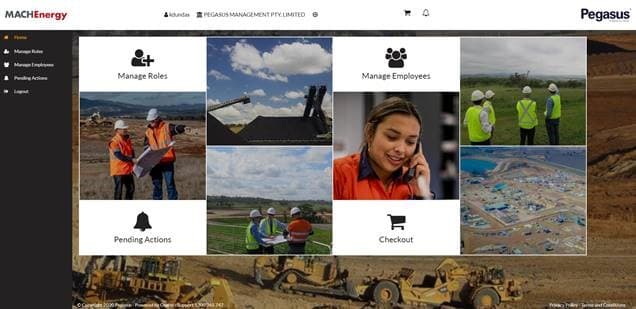The MACH Energy Contractor Management process at the Mount Pleasant Operation is completed in two parts: company registration, and worker registration and induction bookings.
Read through the steps below before you get started and allow yourself time to source and upload the information needed to register. A nominated administrator from your business will be required to complete the process below.
User guides – both video and document – can be found from the FAQ’s and Documents page.
You will only be pre-qualified to work at the Mount Pleasant Operation for MACH Energy when you have completed both business and worker registration.
New to Contractor Management with MACH Energy? Follow the instructions below to register:
Stage 1: Business Registration (click to expand instructions)
Step 1 > Register a user name and password
The MACH Energy Contractor Management System to register your business can be found by selecting the button below.
Start by entering a user name of your choosing, plus your email address and a password. You’ll be emailed confirmation.
Step 2 > Register business details and answer profile questions
Using your new details, login to the MACH Energy Contractor Management System.
Follow the process to register your business by answering profile questions and selecting the insurances and licences you can supply to support your registration. More information about required documents can be found on the FAQ’s and Documents page.
Step 3 > Pay for registration
You will now be categorised and pay using the information you have provided. The costs outlined below are determined by the complexity and verification needed for your registration.
Category 6 Sub-Contractors: $220
Sub-Contracting companies authorised to perform works under the Safety Management System of their Principal Contractor. Where a sub-contractor is to work under a Principal Contractor’s SMS, they will have been prompted to upload a Principal Contractor-approved Sub-Contractor Authority form. This can be downloaded under the heading Forms on the FAQ’s and Documents page.
Category 5 AS/NZ4801 Certified: $220
Any of the categories below, but also AS/NZ4801 Certified
Category 4 High Risk: $770
Companies performing High Risk activities which include:
-
-
- Installing scaffolding
- Performing dogging and rigging work
- Operating cranes or hoists
- Performing lifting operations
- Operating forklifts
- Operation pressurised equipment
Category 3 Principal Contractor: $770
A principal contractor is as per the definition in the Work Health & Safety Regulation 2011 (regulation 293), including routine work in an abnormal (or High Risk) work environment, example construction, or non-routine work.
Category 2 Routine Work: $550
Company performing routine work in a normal environment, including access to Construction or Mining areas (eg MACH Energy-engaged site supervisors, technical experts, consultants, minor work, or sub-contractors under a MACH Energy-appointed Principle Contractor).
Category 1 Office Based: $220
Companies restricted to office based work
Annual renewal for all categories is $110.
Step 4 > Upload insurances and licences
You will be prompted to upload copies of the licences and insurances you selected in step 2 for verification.
Step 4 > Complete a Safety Management System (SMS) review.
The final step for company registration is to complete a SMS review, an independent desktop audit of your Work Health and Safety documents by a WHS specialist. More information about SMS reviews can be found on the FAQ’s and Documents page. The documents you’ll be asked to upload for your SMS review depend on your category and may include, but are not limited to:
-
-
- WHS / OHS Policy
- Environmental Policy
- Risk Management Procedures
- Systems of Work process including incident management
- Drug and Alcohol management
- Emergency management
- Training procedures including induction management
- Sub-Contractor Management (if applicable)
- Continual improvement processes
On successful review, you will be emailed that your company registration is complete. To finalise your registration, you will be sent login details to register your workers, purchase their site access cards, and book their inductions.
Please click to expand the instructions below.
Stage 2: Worker Registration & Induction Bookings (click to expand instructions)
Step 1 > Login to manage workers
On successful business registration, you will be invited to login to the system to manage your workers. Please click the link and login to this system using the details in the email sent by us.
Step 2 > Add workers
Once logged in, select Manage Roles and Add New Employee. From here, enter and save each worker’s contact details, address, phone and email.
Step 3 > Choose roles and upload documents
Select roles for your workers based on the job they’ve been recruited for at the Mount Pleasant Operation.
Your role selections determine the competency documents you’ll upload to prove your worker’s qualifications to perform the chosen role. You will also upload a photo for their access ID card.
Note: Where a worker’s medical result has an Amber rating, additional information is required in an Employee Health Management Plan (EHMP). Approval of this EHMP is at the discretion of the Principal Contractor and MACH Energy. The EHMP can be downloaded under the heading Forms on the FAQ’s and Documents page.
Step 4 > Book training
Next, you will book the classroom site familiarisation and any required online inductions for your worker, with the courses listed at the bottom of the page.
If a selected role starts with MACH, then you will not be prompted to book an induction in the system. Instead, a MACH Energy representative will be in contact when the worker’s documents have been approved to book their induction. Please contact the MACH Energy Training Department if you have any questions about this.
Inductions will only be booked for your workers after the documents you have uploaded are approved and verified. At that time:
-
- for online courses, the worker will be automatically enrolled and receive a link and login details to complete the training.
- for classroom courses, the person who submitted the application will receive an email with a link to select a classroom session in the system. Details will be emailed on enrolment.
Step 5 > Pay for registration and training
Pay for the worker registration and training via credit card.
-
- Registration costs $97.75 + GST per worker
- Classroom inductions cost $15 + GST per booking
- Online inductions cost $25 per booking.
- Access ID cards cost $10 + GST per card
We will validate the information you’ve supplied during worker registration. Upon approval and the completion of training, roles will be applied to your worker’s profile and their access ID cards issued to work for MACH Energy.
Stage 1: Business Registration (click to expand instructions)
Step 1 > Register a user name and password
The MACH Energy Contractor Management System to register your business can be found by selecting the button below.
Start by entering a user name of your choosing, plus your email address and a password. You’ll be emailed confirmation.
Step 2 > Register business details and answer profile questions
Using your new details, login to the MACH Energy Contractor Management System.
Follow the process to register your business by answering profile questions and selecting the insurances and licences you can supply to support your registration. More information about required documents can be found on the FAQ’s and Documents page.
Step 3 > Pay for registration
You will now be categorised and pay using the information you have provided. The costs outlined below are determined by the complexity and verification needed for your registration.
Category 6 Sub-Contractors: $220
Sub-Contracting companies authorised to perform works under the Safety Management System of their Principal Contractor. Where a sub-contractor is to work under a Principal Contractor’s SMS, they will have been prompted to upload a Principal Contractor-approved Sub-Contractor Authority form. This can be downloaded under the heading Forms on the FAQ’s and Documents page.
Category 5 AS/NZ4801 Certified: $220
Any of the categories below, but also AS/NZ4801 Certified
Category 4 High Risk: $770
Companies performing High Risk activities which include:
-
-
- Installing scaffolding
- Performing dogging and rigging work
- Operating cranes or hoists
- Performing lifting operations
- Operating forklifts
- Operation pressurised equipment
-
Category 3 Principal Contractor: $770
A principal contractor is as per the definition in the Work Health & Safety Regulation 2011 (regulation 293), including routine work in an abnormal (or High Risk) work environment, example construction, or non-routine work.
Category 2 Routine Work: $550
Company performing routine work in a normal environment, including access to Construction or Mining areas (eg MACH Energy-engaged site supervisors, technical experts, consultants, minor work, or sub-contractors under a MACH Energy-appointed Principle Contractor).
Category 1 Office Based: $220
Companies restricted to office based work
Annual renewal for all categories is $110.
Step 4 > Upload insurances and licences
You will be prompted to upload copies of the licences and insurances you selected in step 2 for verification.
Step 4 > Complete a Safety Management System (SMS) review.
The final step for company registration is to complete a SMS review, an independent desktop audit of your Work Health and Safety documents by a WHS specialist. More information about SMS reviews can be found on the FAQ’s and Documents page. The documents you’ll be asked to upload for your SMS review depend on your category and may include, but are not limited to:
-
-
- WHS / OHS Policy
- Environmental Policy
- Risk Management Procedures
- Systems of Work process including incident management
- Drug and Alcohol management
- Emergency management
- Training procedures including induction management
- Sub-Contractor Management (if applicable)
- Continual improvement processes
-
On successful review, you will be emailed that your company registration is complete. To finalise your registration, you will be sent login details to register your workers, purchase their site access cards, and book their inductions.
Please click to expand the instructions below.
Stage 2: Worker Registration & Induction Bookings (click to expand instructions)
Step 1 > Login to manage workers
On successful business registration, you will be invited to login to the system to manage your workers. Please click the link and login to this system using the details in the email sent by us.
Step 2 > Add workers
Once logged in, select Manage Roles and Add New Employee. From here, enter and save each worker’s contact details, address, phone and email.
Step 3 > Choose roles and upload documents
Select roles for your workers based on the job they’ve been recruited for at the Mount Pleasant Operation.
Your role selections determine the competency documents you’ll upload to prove your worker’s qualifications to perform the chosen role. You will also upload a photo for their access ID card.
Note: Where a worker’s medical result has an Amber rating, additional information is required in an Employee Health Management Plan (EHMP). Approval of this EHMP is at the discretion of the Principal Contractor and MACH Energy. The EHMP can be downloaded under the heading Forms on the FAQ’s and Documents page.
Step 4 > Book training
Next, you will book the classroom site familiarisation and any required online inductions for your worker, with the courses listed at the bottom of the page.
If a selected role starts with MACH, then you will not be prompted to book an induction in the system. Instead, a MACH Energy representative will be in contact when the worker’s documents have been approved to book their induction. Please contact the MACH Energy Training Department if you have any questions about this.
-
- for online courses, the worker will be automatically enrolled and receive a link and login details to complete the training.
- for classroom courses, the person who submitted the application will receive an email with a link to select a classroom session in the system. Details will be emailed on enrolment.
Step 5 > Pay for registration and training
Pay for the worker registration and training via credit card.
-
- Registration costs $97.75 + GST per worker
- Classroom inductions cost $15 + GST per booking
- Online inductions cost $25 per booking.
- Access ID cards cost $10 + GST per card
We will validate the information you’ve supplied during worker registration. Upon approval and the completion of training, roles will be applied to your worker’s profile and their access ID cards issued to work for MACH Energy.
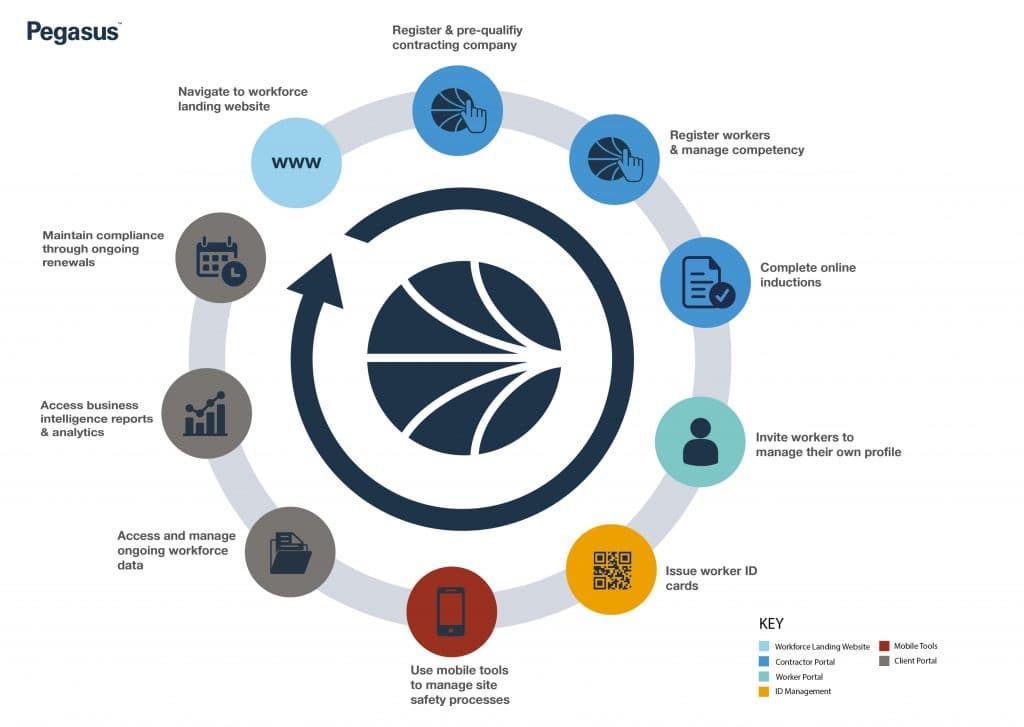
You may also wish to invite your registered employees to the Worker Portal, where they can manage their own compliance. Simply select the Invite Employee option from their profile once you’ve registered them. Visit the Worker Portal page for more information.
It’s important that you keep your company and worker’s details up to date. You’ll be emailed if any documents are expiring so you can update them in the system.
Already have a account in the MACH Energy Contractor Management System? Follow the instructions below to manage your compliance:
You can access the system from Pegasus Gateway.
Simply use your Pegasus details to login. You will see the MACH Energy tile to select and access the system, where your company and worker information will be available – select Manage Companies or Manage Employees.
Now, when you need to access the MACH Energy Contractor Management System to manage your compliance, you only need to login to Pegasus Gateway and click the MACH Energy tile.
We suggest you save Pegasus Gateway to your bookmarks for easy access > login.poweredbyonsite.com
Click for resources to help you set up a Gateway account.
(If you don’t see the MACH Energy tile on your Pegasus Gateway dashboard, click ADD, select the MACH Energy tile and login to add it to your dashboard.)